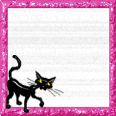Apache POI is used to generate Excel Reports. Apache POI HSSF is good one to generate excel reports.
Now a days every banking application requires Excel Report generation that's why i am giving the example related to Apache POI HSSF.
For this application you need one jar file
That is : poi-2.5.1-final-20040804.jar
ApchePOIExample.java
/**
* File Name : ApchePOIExample.java
* Created By : NagarajuV
* Created Date : Aug 12, 2009
* Purpose : Writing data to excel Using Apache POI.
*/
package com.raj.ApachePOI;
import java.io.*;
import org.apache.poi.hssf.usermodel.HSSFCell;
import org.apache.poi.hssf.usermodel.HSSFCellStyle;
import org.apache.poi.hssf.usermodel.HSSFFont;
import org.apache.poi.hssf.usermodel.HSSFRow;
import org.apache.poi.hssf.usermodel.HSSFSheet;
import org.apache.poi.hssf.usermodel.HSSFWorkbook;
import org.apache.poi.hssf.util.HSSFColor;
/**
* @author nagarajuv
*
*/
class ApchePOIExample {
public static void main(String[] args) {
try {
//Writing Data to ExcelSheet
HSSFWorkbook wb = null;
//This is for creating Workbook
wb = new HSSFWorkbook();
HSSFSheet spreadSheet = wb.createSheet("Query_Report");
HSSFRow row = spreadSheet.createRow(0);
//This is for Header Style
HSSFCellStyle headerCellStyle = wb.createCellStyle();
headerCellStyle.setFillForegroundColor(HSSFColor.BROWN.index);
headerCellStyle.setFillPattern(HSSFCellStyle.SOLID_FOREGROUND);
HSSFFont setFont = wb.createFont();
setFont.setFontHeightInPoints((short)10);
setFont.setColor(HSSFColor.WHITE.index);
setFont.setBoldweight(HSSFFont.BOLDWEIGHT_BOLD);
headerCellStyle.setBorderBottom(headerCellStyle.BORDER_THIN);
headerCellStyle.setFont(setFont);
HSSFCell cell = null;
spreadSheet.setColumnWidth((short)0, (short) (256 * 25));
spreadSheet.setColumnWidth((short)1, (short) (256 * 25));
spreadSheet.setColumnWidth((short)2, (short) (256 * 25));
cell = row.createCell((short) 0);
cell.setCellValue("EMPID");
cell.setCellStyle(headerCellStyle);
cell = row.createCell((short) 1);
cell.setCellValue("EMPNAME");
cell.setCellStyle(headerCellStyle);
cell = row.createCell((short) 2);
cell.setCellValue("EMPAGE");
cell.setCellStyle(headerCellStyle);
//This is for Data Style
HSSFCellStyle dataCellStyle = wb.createCellStyle();
HSSFFont setDataFont = wb.createFont();
setDataFont.setColor(HSSFColor.LIGHT_BLUE.index);
dataCellStyle.setBorderBottom(dataCellStyle.BORDER_THIN);
dataCellStyle.setFont(setDataFont);
row = spreadSheet.createRow((short) 1); //First Data Row
cell = row.createCell((short) 0);
cell.setCellValue("101");
cell.setCellStyle(dataCellStyle);
cell = row.createCell((short) 1);
cell.setCellValue("Ram");
cell.setCellStyle(dataCellStyle);
cell = row.createCell((short) 2);
cell.setCellValue("23");
cell.setCellStyle(dataCellStyle);
row = spreadSheet.createRow((short) 2); //Second Data Row
cell = row.createCell((short) 0);
cell.setCellValue("105");
cell.setCellStyle(dataCellStyle);
cell = row.createCell((short) 1);
cell.setCellValue("Mahesh");
cell.setCellStyle(dataCellStyle);
cell = row.createCell((short) 2);
cell.setCellValue("29");
cell.setCellStyle(dataCellStyle);
//Write the output to a file
FileOutputStream fileOut = new FileOutputStream("Query_Report.xls");
wb.write(fileOut);
fileOut.close();
System.out.println("XL Generated....!");
} catch (Exception e) {
e.printStackTrace();
}
}
}
If you want to do any more changes or beautify the excel go to this link you will get sufficient . guide