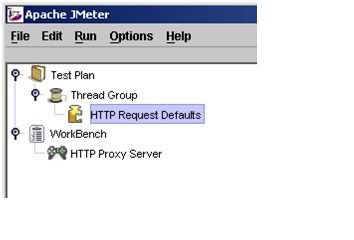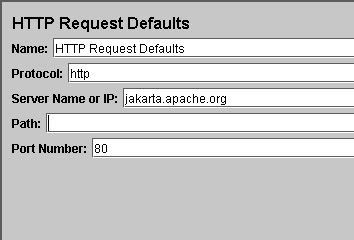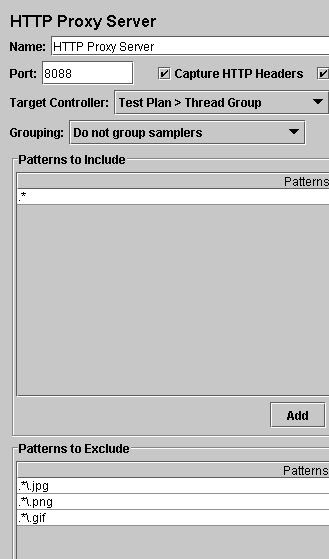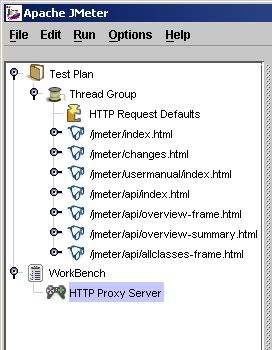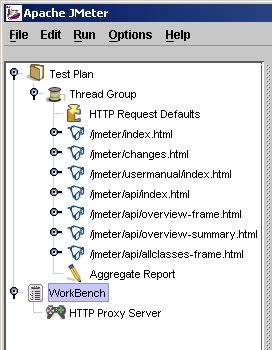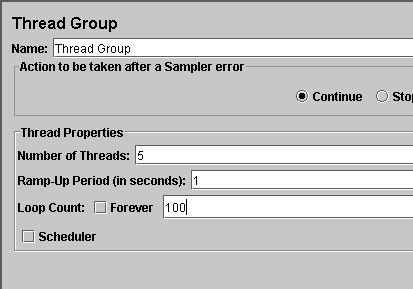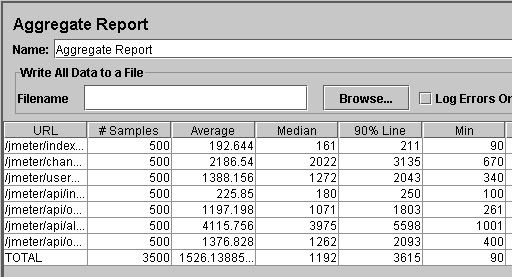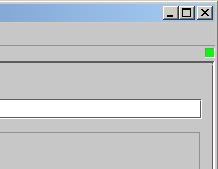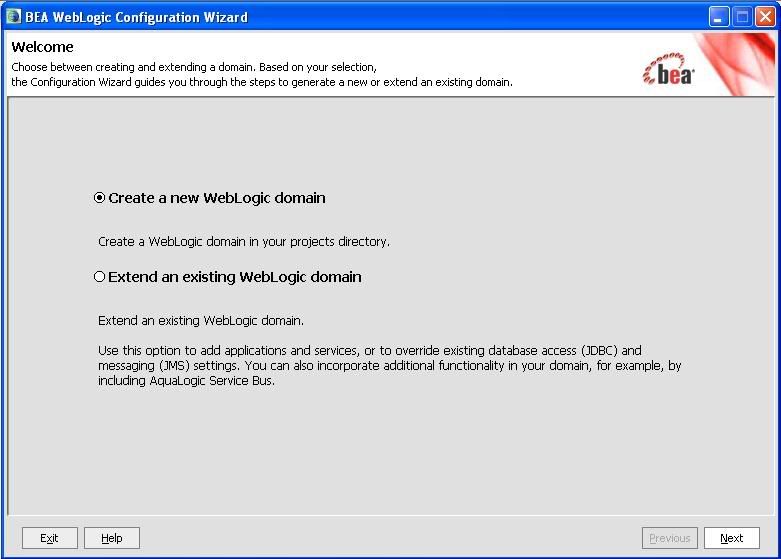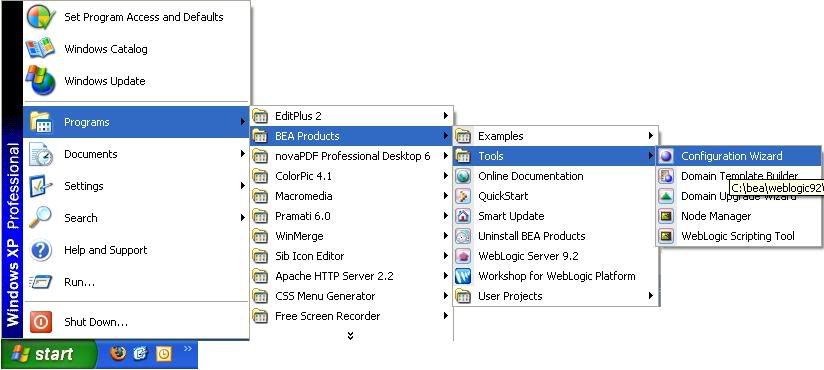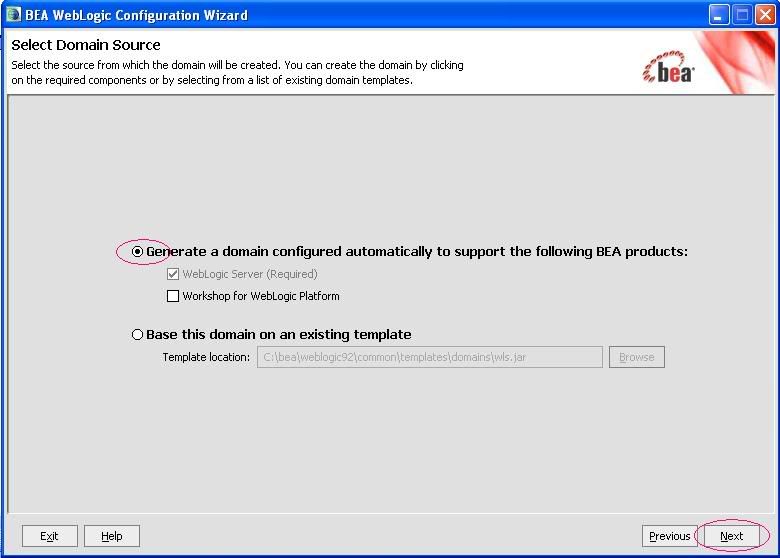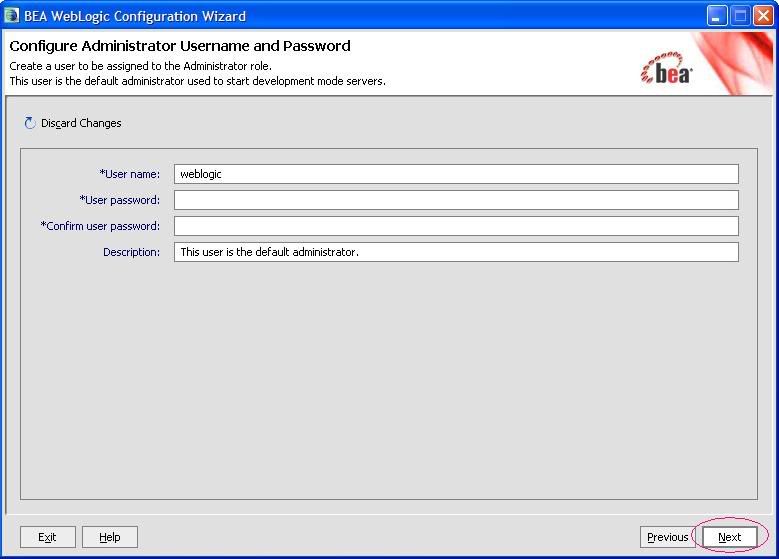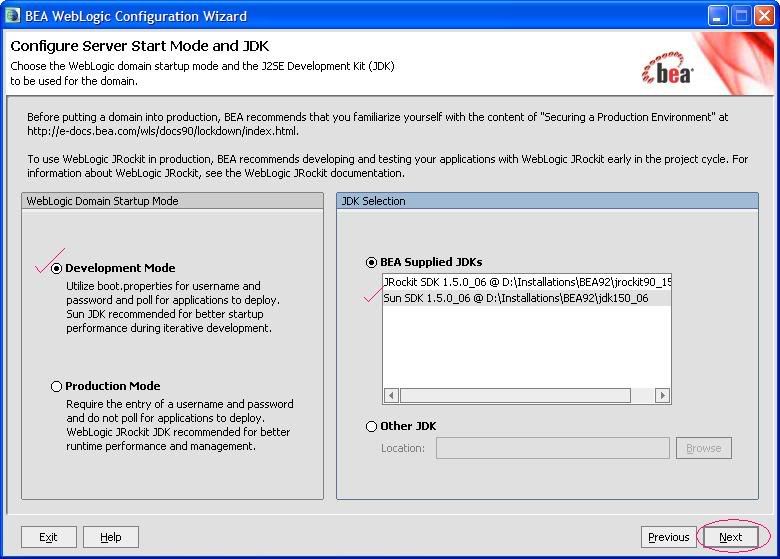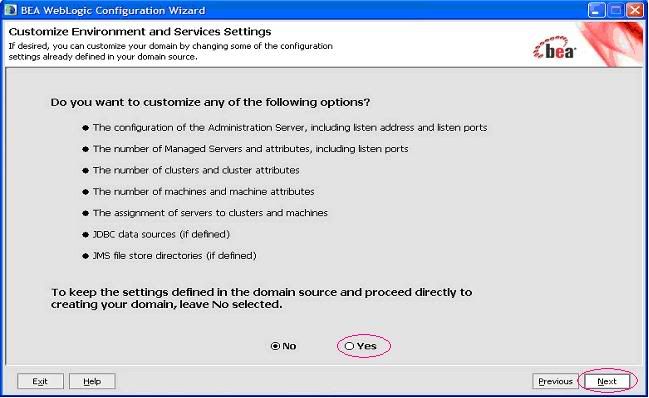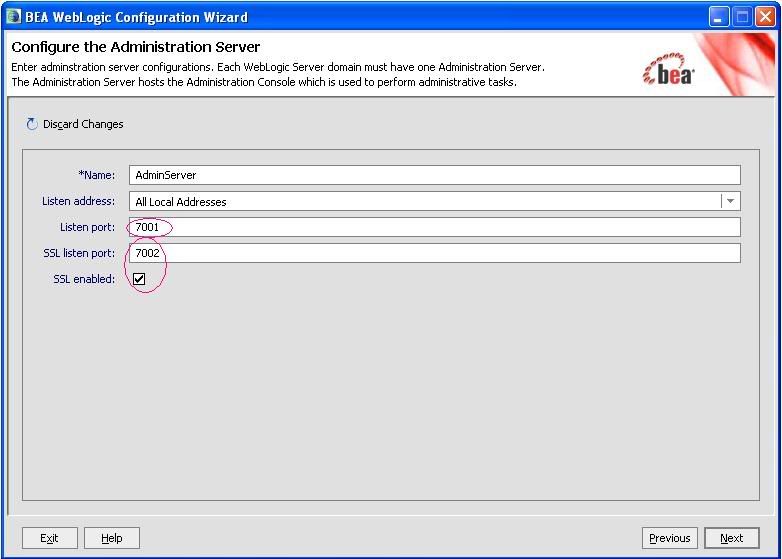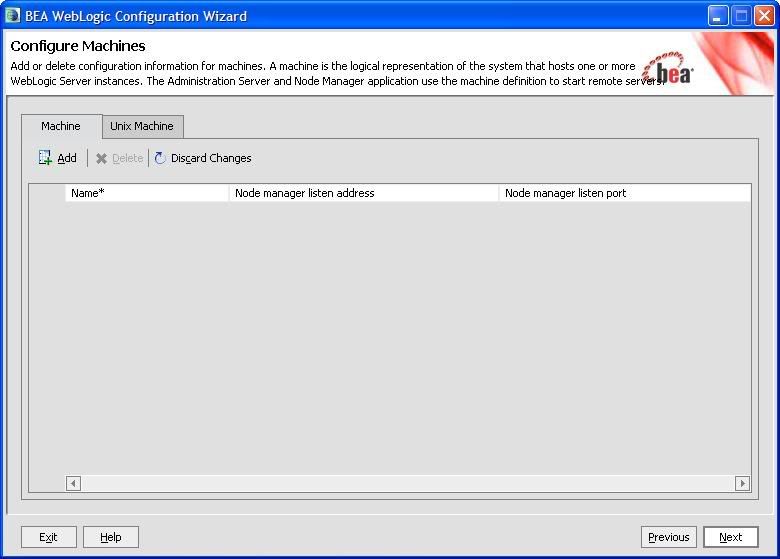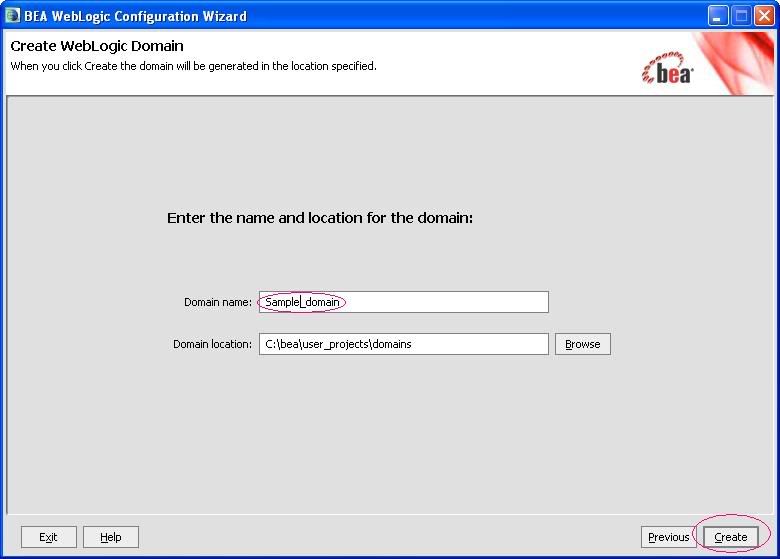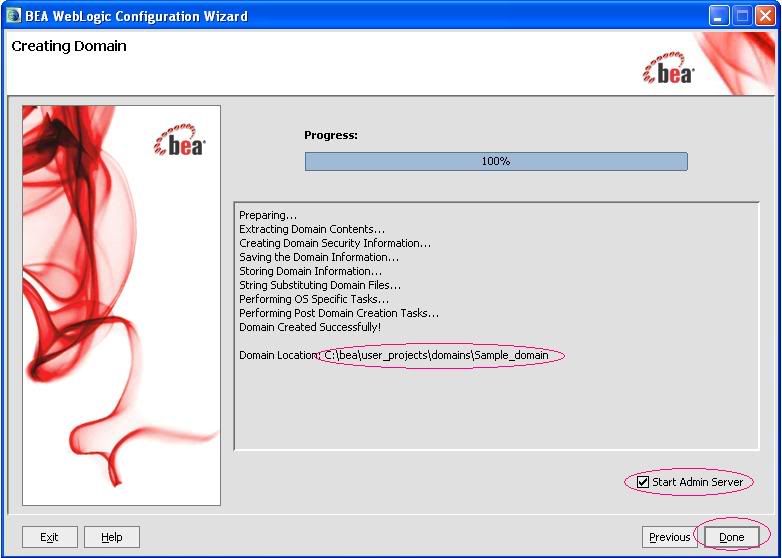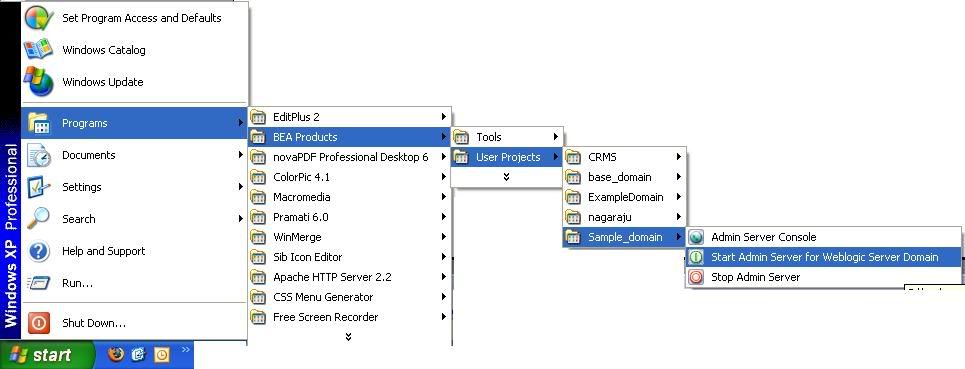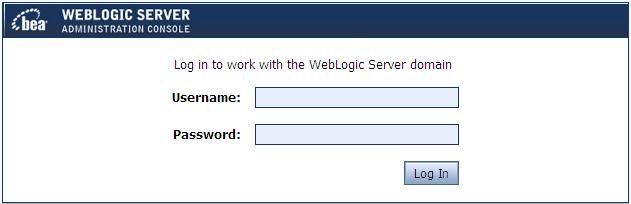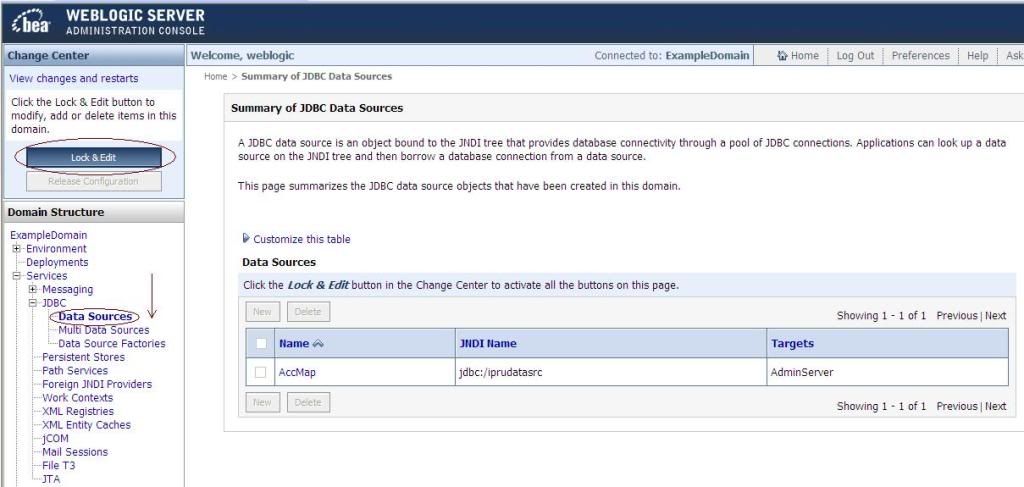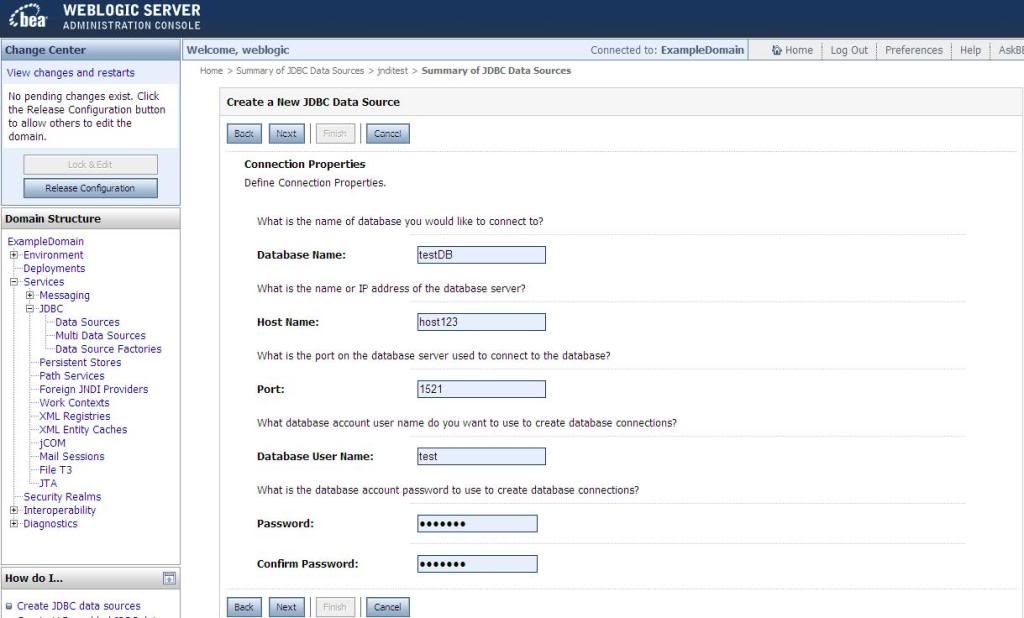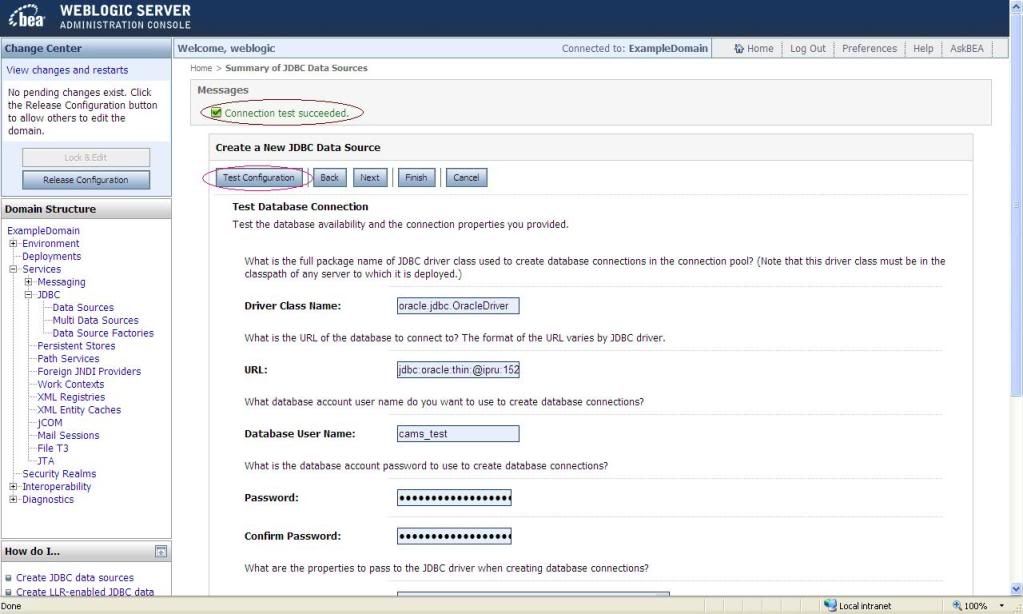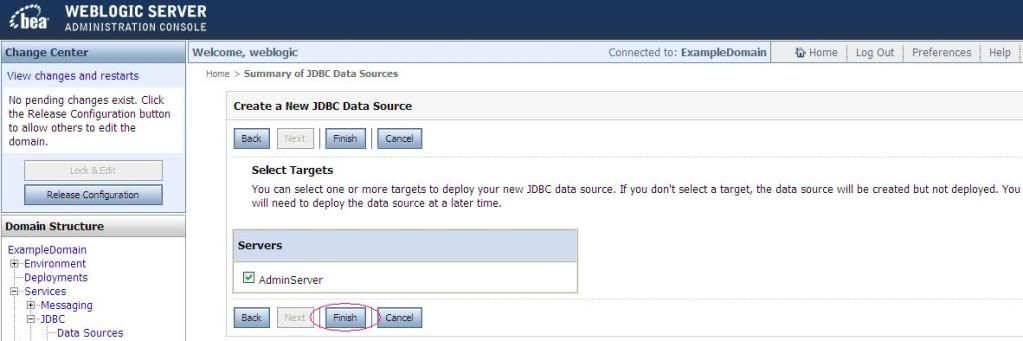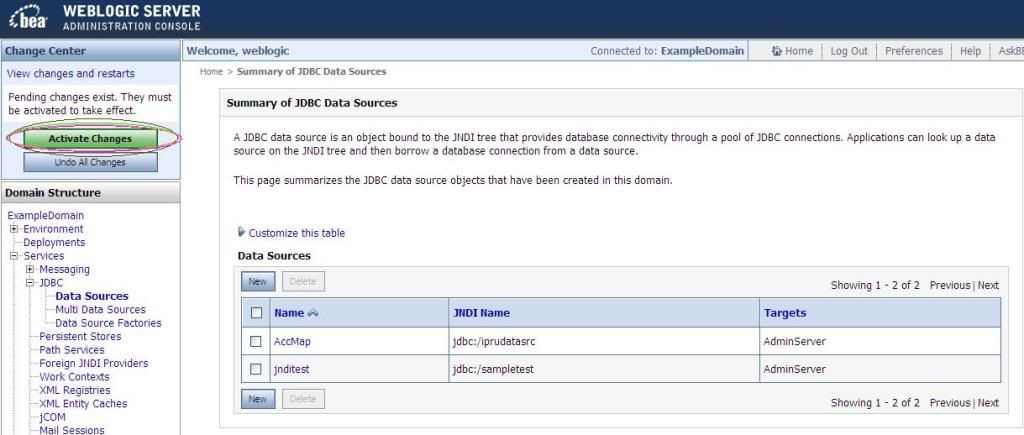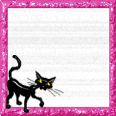struts2.0 jars
This zip folder contains struts2.0 related jar files those are listed below.
commons-logging-1.0.4.jar
freemarker-2.3.8.jar
ognl-2.6.11.jar
struts2-core-2.0.11.1.jar
xwork-2.0.4.jar
 download
downloadstruts2.1.6 jars
This zip folder contains struts2.1.6 related jar files those are listed below.
commons-logging-1.0.4.jar
freemarker-2.3.13.jar
ognl-2.6.11.jar
struts2-core-2.1.6.jar
xwork-2.1.2.jar
struts2-dojo-plugin-2.1.6.jar
struts2-dwr-plugin-2.1.6.jar
struts2-jasperreports-plugin-2.1.6.jar
....etc
 download
downloadHibernate jars
This zip folder contains Hibernate related jar files those are listed below.
hibernate3.jar
ant-antlr-1.6.3.jar
cglib-2.1.jar
commons-beanutils-1.7.0.jar
commons-collections-2.1.1.jar
commons-lang-2.1.jar
commons-logging-1.0.4.jar
displaytag-1.1.jar
dom4j-1.4.jar
ehcache-1.1.jar
hsqldb.jar
httpbridge.jar
jstl.jar
log4j.jar
xerces-2.6.2.jar
 download
downloadjsf jars
This zip folder contains jsf related jar files those are listed below.
commons-beanutils.jar
commons-collections.jar
commons-digester.jar
commons-logging.jar
jsf-api.jar
jsf-impl.jar
jstl.jar
standard.jar
 download
downloadLog jars
This zip folder contains log related jar files those are listed below.
log4j-1.2.9.jar
 download
downloadOracle Database jars
This zip folder contains Oracle Database related jar files those are listed below.
commons-dbcp-1.0.jar
ojdbc14.jar
 download
downloadMySql jars
This zip folder contains MySql jar files those are listed below.
mysql.jar
mysql-connector-java-5.0.0-beta-bin.jar
 download
downloadPDF Generation jars
This zip folder contains PDF Generation jar files those are listed below.
iText-2.1.6.jar
iText-rtf-2.1.6.jar
iText-rups-2.1.6.jar
 download
downloadJava Mail jars
This zip folder contains Java Mail jar files, those are listed below.
activation.jar
commons-email-1.0.jar
mail.jar
 download
downloadExcel Report Generation jars
This zip folder contains excel report generation jar files, those are listed below.
jxl.jar
poi-2.5.1-final-20040804.jar
 download
downloadBluetooth jars
This zip folder contains Bluetooth jar files, those are listed below.
bluecove-2.0.0.jar
javabluetooth.jar
comm.jar
microemulator-app-swing-2.0.0.jar
 download
downloadIf you know the class name you can get jar file from the following site also