Configuring datasource in weblogic server is very easy.
Start the weblogic server and give correct url for weblogic console. For example
http://localhost:7001/console.
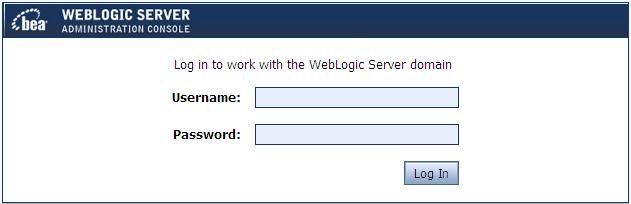
Login to the server domain with credentials.
Click Lock & Edit Button and then goto services-->jdbc-->datasources and click on new button.
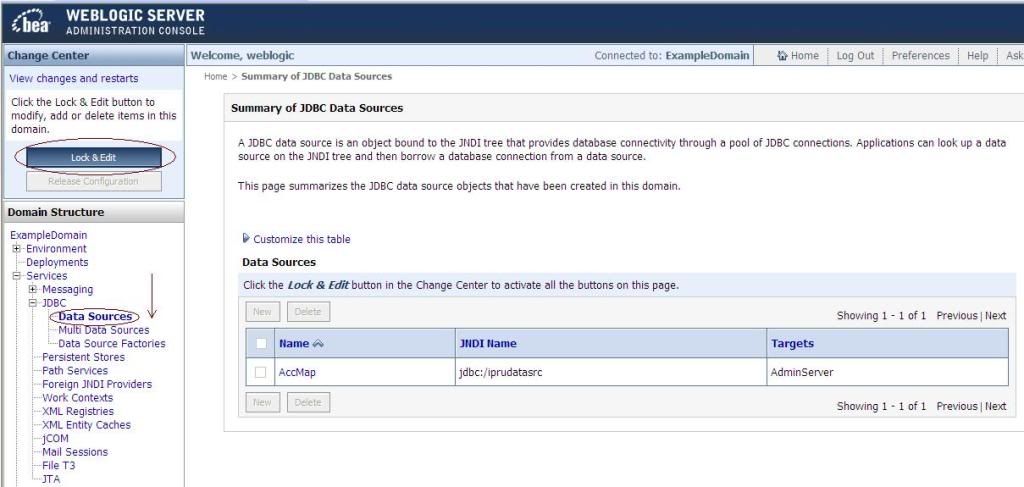
In this form choose name, JNDI Name, Database type and database driver and click next.

And again click next and give database details such as Database Name, Host Name, Port, Database user Name, Password, Confirm Password. The following fig will explains the concept.
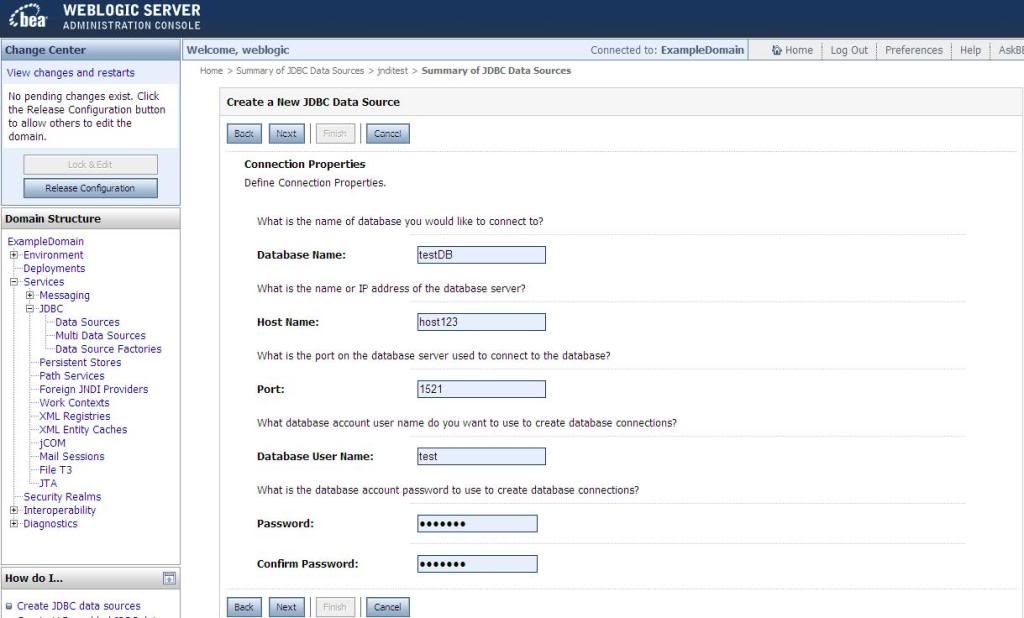
And click next. Now to test connection click on Test Configuration, if the given details are correct it will displays “connection test succeeded”.
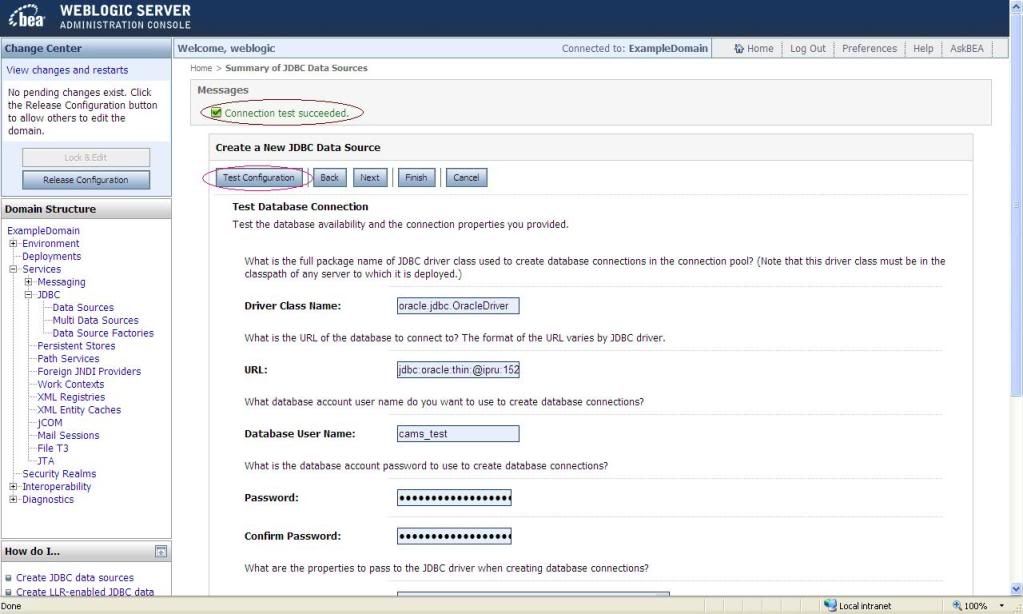
And click next button.
Now check the AdminServer and click finish button.
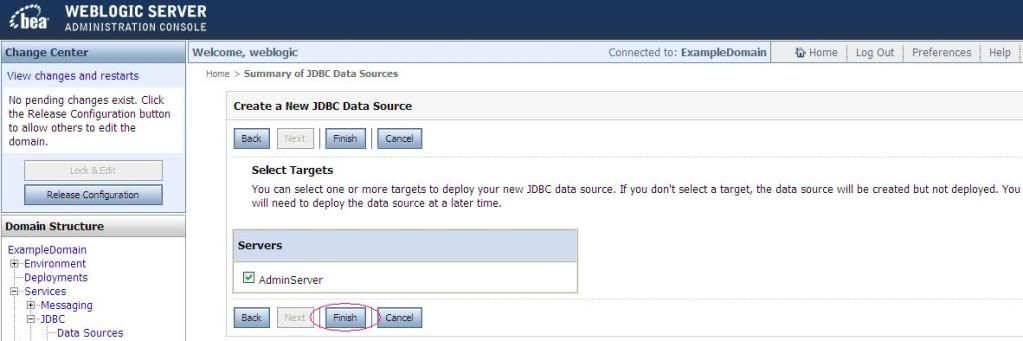
And now click the Activate Changes Button.
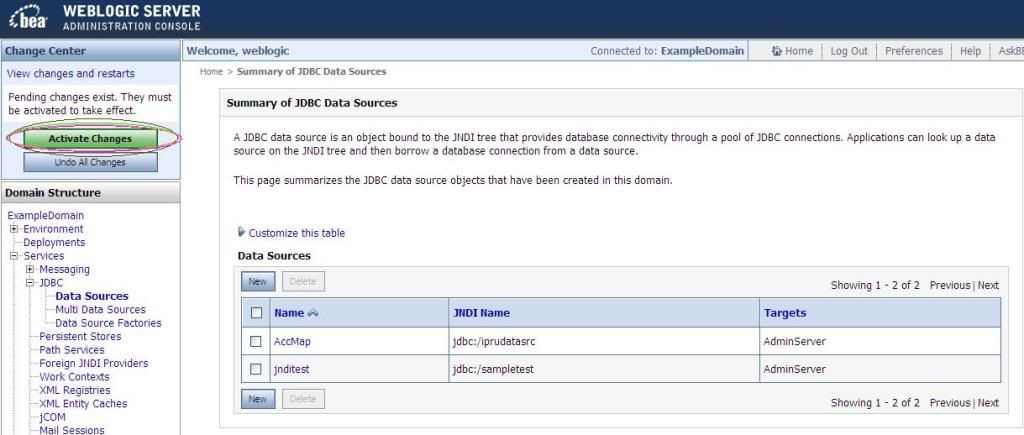
And now you can use jndiname "jdbc:/sampletest" in your application.
You can download this concept in pdf  Creating Datasource in WeblogicServer.pdf
Creating Datasource in WeblogicServer.pdf



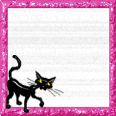

0 comments:
Post a Comment